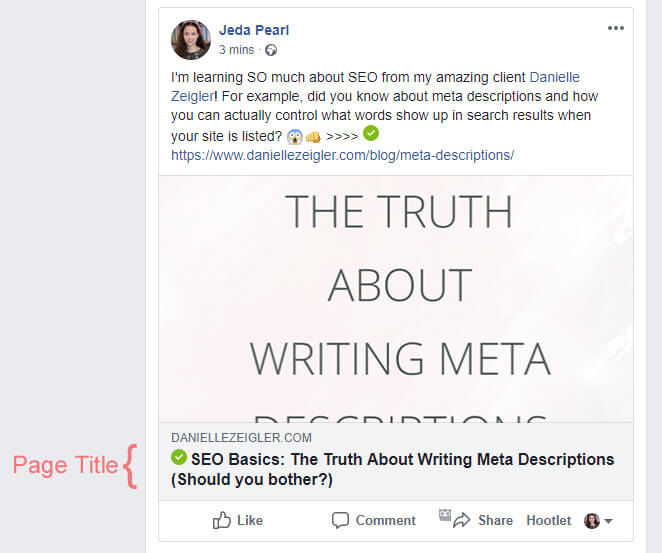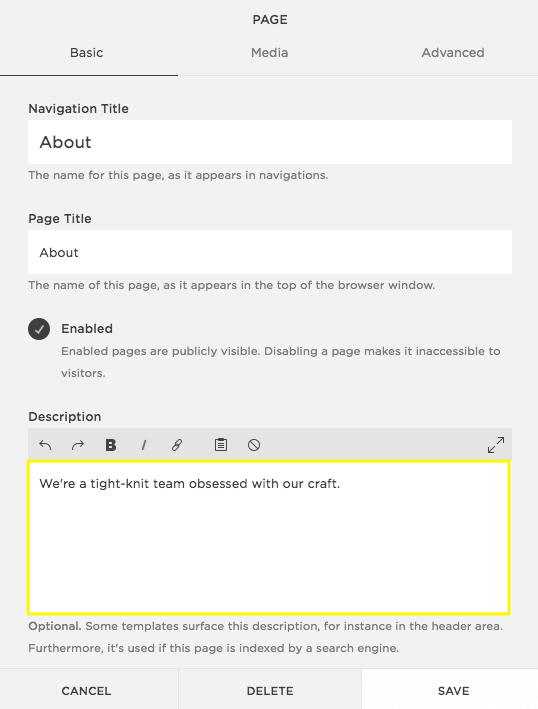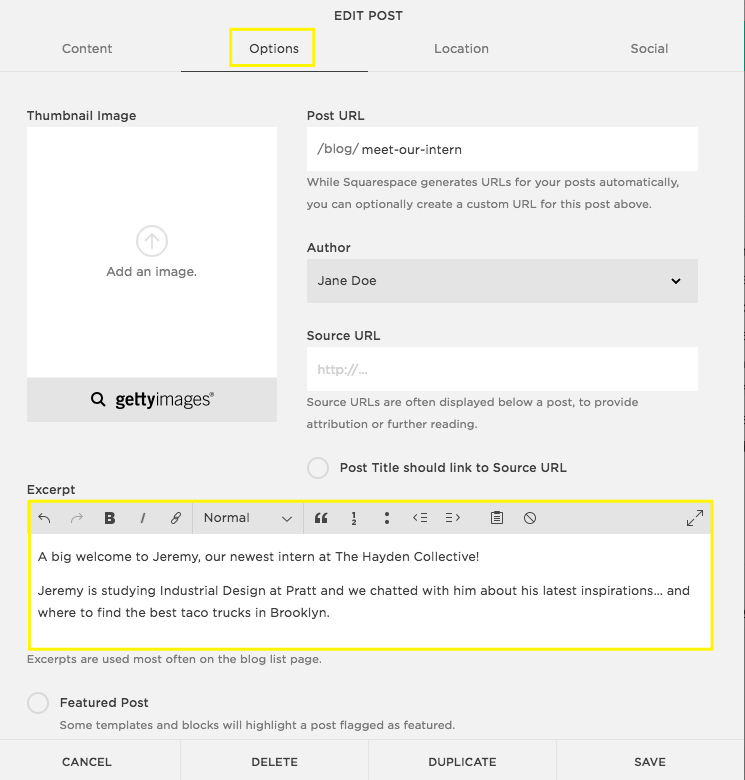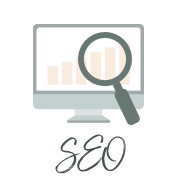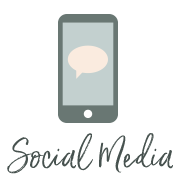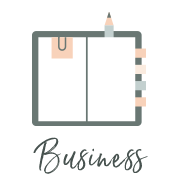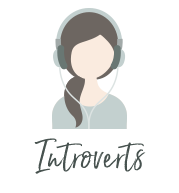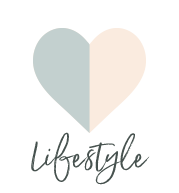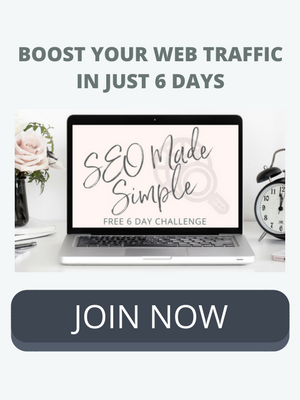6 Essential Strategies for Squarespace SEO
/Squarespace SEO gets a bad rep, but as an SEO consultant who’s made the switch from WordPress to Squarespace, I wanted to share with you just how powerful Squarespace SEO is.
Yep, that’s right. I built my new website on Squarespace. It was a big decision to move platforms from WordPress to Squarespace and not the easiest of undertakings! But it was well worth it. I’ll save all the reasons why I love Squarespace for another post, but today I want to talk about Squarespace SEO.
So many folks I know, including clients, are on Squarespace, so I’ve enjoyed the experience of working as an SEO consultant on both Squarespace and WordPress platforms.
Squarespace’s built-in SEO gives you impressive on-site control – combine that with a dedicated content strategy and you’ll have everything you need to optimize your Squarespace site.
If this is your first time here, I want to share my content strategy cliffnotes with you as I treat content strategy as an integral part of SEO. Got your content strategy nailed down?Scroll to the "Squarespace SEO Made Easy" section of the post :-)
Squarespace SEO Contents Menu:
Why bother with SEO – what is it anyway?
Content strategy Cliffnotes
Squarespace SEO made easy:
Organize your blog with categories and tags
Simplify your URLs
Increase conversions with persuasive metadata – SEO in action
Site-wide SEO for Squarespace
Where in Squarespace to find your metadata
Implementing your SEO strategy
Why bother with SEO – what is it anyway?
Search engine optimization (SEO) is an organic, long-term marketing strategy that helps you be discovered online, grow traffic to your website, and build an engaged audience of fans, readers, and ideal clients.
But it’s not as techy as it sounds!
In fact, SEO is an incredible game-changer – here are my top 5 reasons why it’s so special:
You’re empowering your audience to make their own decisions with permission-based marketing (aka inbound marketing).
SEO gives you new insights into your tribe, helping you craft the right content for your ideal clients – hello, easier blog planning!
You gain more control over your marketing message in both search results and when people share your content.
As you soar through the rankings, you’ll boost your traffic and make it easier for dream customers to find you online.
Your traffic is more qualified by leveraging keywords and metadata, meaning more ideal clients heading your way and more opportunities for you to make the impact you dream of.
Create a content strategy that converts - the cliffnotes
With so much already built in, Squarespace makes on-site SEO easy for you, but SEO starts with content strategy.
There can be a number of content strategy-related reasons why your blog isn’t ranking, but most are simple and easy to fix. Here are five overarching elements to help you structure and plan your blog’s content:
1) Are you thinking about your (dream) audience first & foremost?
As you develop your blog, it’s vital to consider the purpose of what you’re posting and if it’s serving your ideal clients’ needs. Why? Because search engines, like Google, prioritize relevant content above all else. Relevant, helpful blog posts that answer your ideal clients’ needs, wants, questions, pain points, goals, etc., is where it’s at for digital marketing & SEO - where you can rise above to stand out online.
2) Are you posting quality over quantity?
If you’re struggling to establish a regular publishing rhythm, consider:
What’s realistic? Quality beats quantity hands down (both your readers and search engines will thank you).
Can you use a tool, like Trello or Asana (my fav) to help you put together an editorial calendar?
Could you chunk tasks or write a few weeks ahead of publishing?
Do you already have lots of posts? There are multiple ways you can breathe new life into old blog posts.
3) Is your niche obvious for visitors who don’t know you?
Most traffic from organic search results involves people who are new to both your brand and site. Imagine they know nothing about your industry, about who you are, what you do, or even the exact solution they need. They just know the issue, frustration, or desire they have. Can they guess your niche in just a few minutes?
4) Qualify your ideal clients with (long-tail) keywords
Keywords are phrases that describe a piece of content and they can be inserted with care into your content and metadata (more on that coming up). Technically, keywords are strictly SEO, but researching keywords can actually help you develop more topics for your blog, and the same advice applies no matter what platform you use. They can also give you more insight into your dream customers – both the solutions they’re searching for and the terms they’re using to describe their pain points.
I’m not going to go into lots of detail here, as you can check out the following two posts to get to grip with your keywords:
Long-tail keywords for SEO to qualify your traffic and bring in warmer leads, more subscribers and potential ideal clients
5) Get social to boost engagement
Foster community and improve engagement by encouraging:
Comments with open Qs at the end of your posts
Subscribers with sidebar, header, footer, & pop-up forms, and landing pages
Shares on social media with:
Pinterest-worthy images (on-brand of course!)
“Tweetable” quotes (Click To Tweet app)
Social media icons
“Floating” bar (look to your left)
Image sharing buttons
Sumo app is my top choice for many of the above social sharing options. Find out how else social media can affect your SEO.
Attract AND convert more ideal clients with the customizable, interactive
Spring Clean Your Site Workbook
Squarespace SEO Made Easy
Optimizing your site is a little different on Squarespace but don’t worry, I’ll cover it all below. Even if you’re a beginner, you can figure out how to implement your Squarespace SEO. Don’t be put-off by any alien phases - it’s simpler than you think! I’ll also link to related Squarespace support articles that are very helpful.
1 | Organize your blog with categories and tags
Break down your niche into four to eight main topics. These are your main blog categories and every single post should fit into one main, parent category. This helps:
organize your content
people navigate your blog
your readers find more content on topics of interest
you with creating ideas for future posts
For example, here on my digital marketing blog, my 6 main categories are SEO, Social Media, Blogging, Business, Introverts and Lifestyle.
You can use tags to further organize your posts, i.e. I stick with one category per post, but have several more tags, like Analytics, Target Audience, Images, Pinterest, Instagram,
Don’t clutter your blog!
Although you can add as many categories and tags per post, image, event, product as you'd like, Squarespace’s categories and tags are case-sensitive. That means entering “Design”, “design”, and “DESIGN” would create three separate categories or tags!
Simply update while you’re editing your post, otherwise follow these instructions:
Home Menu > Pages > Blog Page > select your post > Edit >
Content tab > add Tags & Categories
Click Save
2 | Simplify your URLs
The URLs of your blog posts do make a difference to SEO – “cleaner” URLs are preferred by search engines.
On Squarespace, post titles are automatically generated in this format (which can result in really long URLs): https://yourdomain.com/blog/year/month/day/post-title
Going forward, unless it’s important to retain the date, I recommend you shorten and simplify the URL slugs of your posts to: https://yourdomain.com/blog/simple-post-title
For example, change:
https://www.illustrationtips.com/blog/2018/august/25/10-ways-to-use-charcoal-in-your-illustrations-and-drawings
to
https://www.illustrationtips.com/blog/charcoal-drawing-tips
Think about WHAT searchers are going to type into Google - here’s an example of search results for “charcoal drawing tips”:
Change the automatic URL format, by navigating to:
Home Menu > Settings > Blogging
Edit the Post URL Format > Delete &/or add any custom text (see options below)
Options:
%t - The post title
%m - The creation month for the blog post
%d - The creation date (day of the month) for the blog post
%y - The creation year for the blog post
If you add any custom text, make sure to put dashes “-” not spaces between words
3 | Increase conversions with persuasive metadata – SEO in action
While Google claims to not use meta descriptions as a ranking factor, they do use clickthrough rates, so compelling meta descriptions ARE important. Once you’re showing up in search results, you need to give your ideal clients a reason to click-through.
The good news is, you can have significant control over the text displayed in search results with every single page and post (I’ll show you how, shortly). While Google’s AI and search algorithms decide what content is displayed, most of the time Google will display your meta description.
Why edit your metadata and what to include?
Editing metadata helps:
Control your marketing message
Make your marketing more cohesive
People find your content - posts, images to pin, etc.
Make your site more accessible
Search engines understand your site’s content (and list you higher)
Your ideal clients decide whether the content is what they’re looking for
Make sure to use compelling words to authentically and persuasively explain the content behind the link. Remember to include keywords, but don’t stuff in too many. Write sentences and short descriptions - a list of keywords across every page will not go down well with Google!
What information is displayed in search results?
There are three elements:
Page Title
URL
Meta description
Search engines will automatically display the title of your page, URL, and the first words/sentences on that page up to 300 characters.
When compared with the post below, you can see I’ve shortened the URL and edited the meta description. The Page Title is already search engine friendly, but you can edit that too. FYI: Instead of using the SEO term “title tag”, Squarespace uses “Page Title” (WordPress title tag locations are a bit different).
What about metadata for images (alt text)?
Alt text is a short description for any images you upload to your site. Not only does it help with search engines and social media, like Pinterest (see below), it also makes your site more accessible if someone is using a “text to speak” app, image descriptions are helpful.
Images also can be given titles and meta descriptions, which will show up when shared on social media (see below). Find out how else you can optimize your images before uploading them to your site.
4 | Site-wide SEO for Squarespace - make your Squarespace site even more search engine friendly
Make your site secure with SSL
Secure Sockets Layer (SSL) provides encryption and authentication ("https" vs "http"). Search engines are giving SSL sites a bump up in the rankings, and Squarespace has SSL included as standard and available at the click of a button – find out more.
Switch on SSL - make sure your site has been backed up first!
Home Menu > Settings > Website > Security & SSL > choose your Preference.
Caveat: If you’re switching an established site, as opposed to creating a new site from scratch, 301 redirects should be activated automatically (otherwise you’ll end up with 404 errors). Ideally contact Squarespace support to discuss.
Submit your Squarespace sitemap to Google
Add “sitemap.xml” to the end of your domain (only works for Squarespace sites!): https://www.[yourdomain].com/sitemap.xml
Register for Google Search Console via your Google account:
Google Search Console > click Add Property > Enter your primary domain > use your full domain, including the “http/https” and “www” prefixes.
Verify with Google Analytics, and as an optional extra, you can index your site (more info + follow Squarespace instructions).
Switch on AMP for your blog
(Non-essential.) Switching on AMP (Accelerated Mobile Pages) for your blog can reduce load-time for people surfing on mobile. This is a great feature, but it’ll bring some major changes to your site, including font changes and comments being disabled on the AMP mobile view. Find out all the details and if AMP is for you on Squarespace.
Set up your analytics to track your SEO results
Squarespace has powerful built-in analytics which you can easily access via: Home Menu > Analytics (more info).
Squarespace also has the ability to integrate with your Google Analytics, which is great!
5 | WHERE in Squarespace to find your metadata
Okay, you now know what metadata is and why it’s important. Let’s get down to the nitty gritty for finding WHERE you can access this info.
Can’t access your Home Menu? Click here for instructions.
A: Site-wide metadata on Squarespace
First, make sure you’ve got your site-wide metadata covered:
Site Description
Site Title
Title Formats
Site Description: Home Menu > Settings > SEO > Fill out the Search Engine Description box > Click Save
Site Title (I recommend you use your business name here): Hover over your logo or title text on any page > Edit to open the Logo & Title Panel > Enter a Site Title and Tag Line > Click Save
Title Formats: If you want, you can control the WAY your page titles display - page titles appear in both the browser tab and search engine results. There are three display options:
%s - Site Title
%p - page title
%i - collection item's title (blog post, product, or event)
For example, if you choose “%p - %s” the Page Title will display: “Page Title - Site Title” i.e. “How to SEO your Squarespace website - Danielle Zeigler”.
To edit this, go to: Home Menu > Settings > SEO > choose your Title Format
B: Pages metadata on Squarespace
For your site pages, i.e. Homepage, About, Contact, etc., including new pages, you can edit their Page Titles and (meta) Descriptions. “Navigation Titles” represent your site’s front-facing menu titles, such as “About”, “Contact”, etc.
Site pages (per page):
Home Menu > Pages > Hover over the page title > Click the
Enter your Page Title and (meta) Description
Click Save
Caveat: In some templates, the meta description may appear on the page, but in most, it doesn’t – see this list. Some templates may also contain more features than mentioned below.
C: Blog Posts metadata on Squarespace
Blog posts are called Blog Pages and come under “Collection Pages”, along with Album, Events, and Products pages.
You can access your metadata when you’re updating or writing a post, which is handy! Squarespace meta descriptions are called Excerpts, found on the Blog Page editing Options tab. If excerpts are enabled, they may also be able to be displayed a blog feed page.
While writing/editing a new post:
Simply update metadata while you’re editing your post:
Content tab > Edit Page Title (if required)
Options tab > edit Excerpt (meta description) and edit URL
Options tab > Add Image > (See instructions below for alt text)
When updating a past/old post:
Home Menu > Pages > Blog Page > select your post > Edit
Content tab > Edit Page Title (if required)
Options tab > edit Excerpt (meta description) and edit URL
Options tab > Add Image > (See instructions below alt text)
D: Alt text metadata on Squarespace
There are different types of images on Squarespace, so I’ll concentrate on Inline Image Blocks, as those are the ones you’re most likely to use (See Squarespace instructions for different image blocks). Captions added to Inline images automatically become alt text.
While uploading a new image:
Simply update metadata while you’re editing your post:
Options tab > Add Image > Edit Image > Select Inline layout > Add Caption Text > Select “Do Not Display Caption” > Click Save
When updating a past/old image:
Home Menu > Pages > Blog Page > Select your post > Edit
Options tab > Add Image > Edit Image > Select Inline layout > Add Caption Text > Select “Do Not Display Caption” > Click Save
6 | Implementing your Squarespace SEO strategy
The most important thing you can do to make your new SEO strategy work is set aside time for you to regularly implement your SEO:
Develop new habits: i.e., incorporating SEO tasks into your publishing checklist
Chunk tasks (particularly helpful if optimizing a large number of blog posts)
Mark off 20 – 60 minutes per week on your calendar to stay on top of your SEO and track results
Be patient. Success can take weeks and months, not days. But the results within 3 – 6 months are well worth the wait!
Be mindful with your keywords
Make sure to use compelling words to authentically and persuasively explain the content behind the link. Write sentences and short descriptions - a list of keywords in your meta descriptions (or any kind of keyword stuffing) will not work well with Google!
*Graphics: Squarespace Support